Digital archives are a huge mess, with many instances of entire folders and sub-folders being duplicated. Start the de-duplication process by focusing on folder-level duplicates and deleting duplicate folders / directories.
Quick Steps:
- Open Duplicate Folder Finder
- Add locations where you want to look for duplicate folders
- Click the "Start Search" button
- After a few minutes, it will list all the duplicate folders
- Select the folders you'd like to delete (carefully)
- Click the "Delete" button to remove them
Steps to Find Duplicate Folders
First of all, please make sure that you have downloaded and installed the latest version of Duplicate Folder Finder on your windows computer.
The installer will take you through the necessary steps that you need to do to complete the installation on your computer. Once the installation is done, launch Duplicate Directory Finder from the icon on your desktop.
1. Open Duplicate Folder Finder and select Foldersas search option
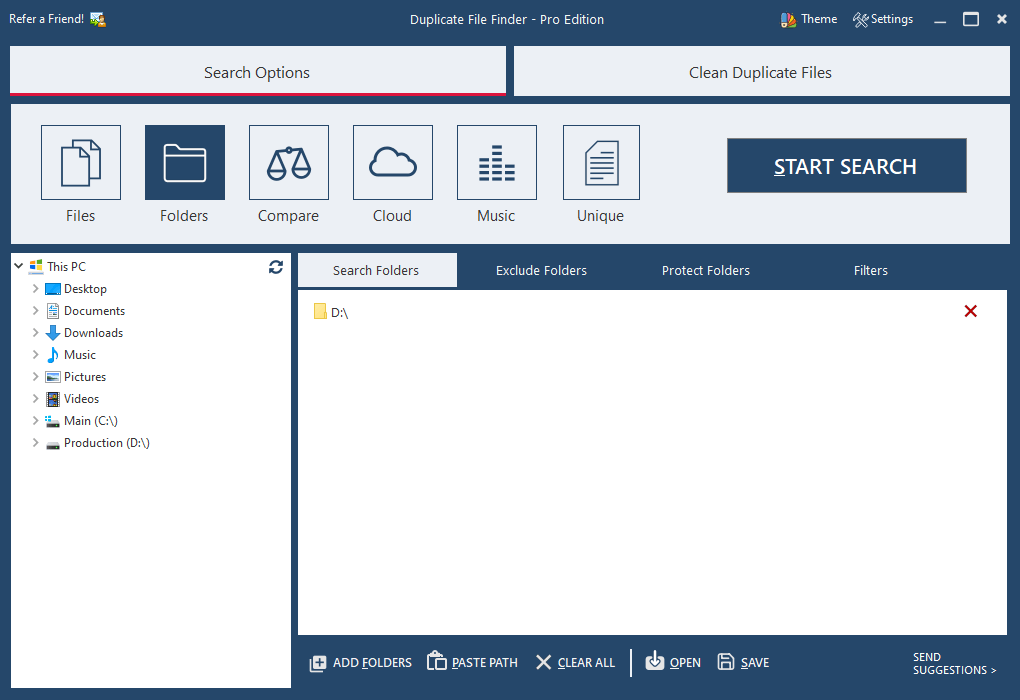
2. Add locations where you want to look for duplicate folders
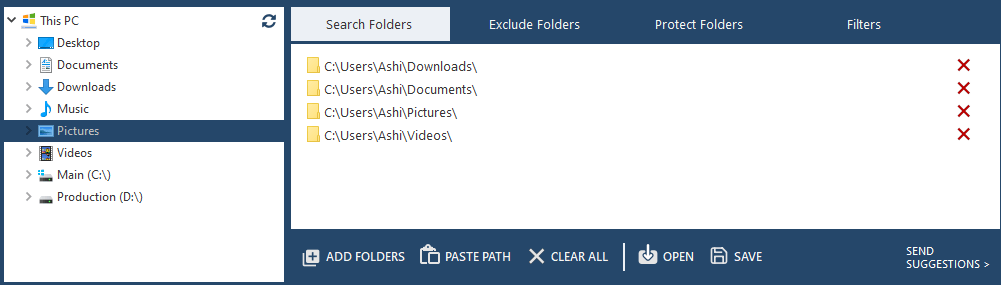
Click on Add Folders button and add as many folders or drives as you like to scan.
3. Click the "Start Search" button to begin the scanning process.
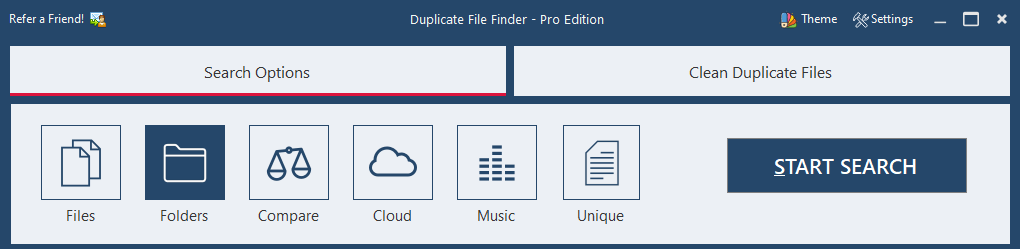
It will scan your chosen locations and return a list of duplicate folders it has found.
4. After a few minutes, it will list all the duplicate folder names
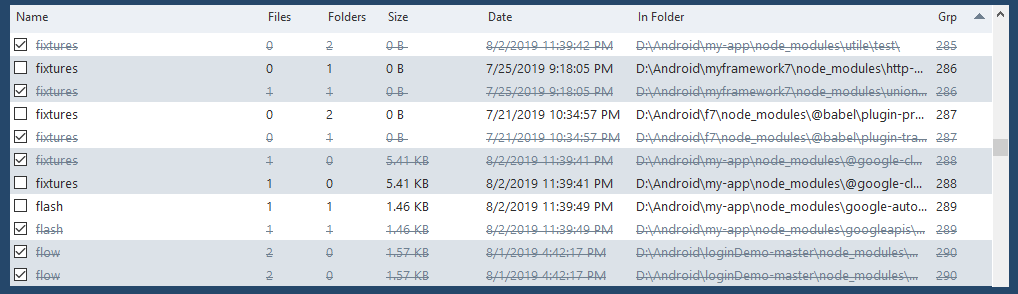
5. Select the folders you'd like to remove automatically.
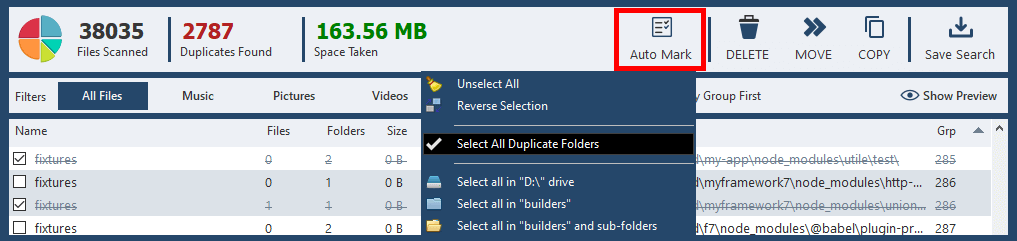
6. Click the "Delete" button to remove them
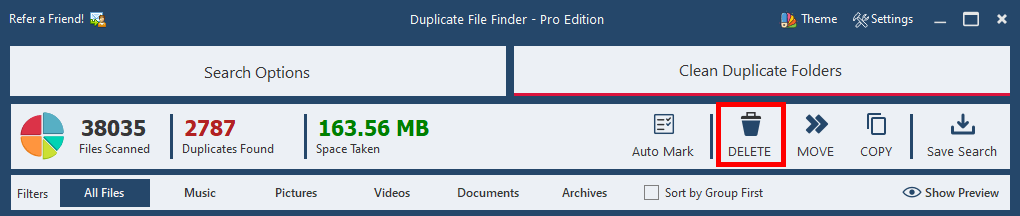
 by Ishtiaq · Updated Jul. 08, 2022
by Ishtiaq · Updated Jul. 08, 2022